How to bypass Gmail captcha using Puppeteer with Node.js
I had a situation this week, I wanted to read and validate some data from a private Google Spreadsheet using Puppeteer. Initially, I found 2 problems:
- I needed to log in with a custom email/password to have the access to the spreadsheet. A captcha appears if we use a "vanilla" implementation of the puppeteer app.
- The spreadsheet was blocked, we have read-only permission. We can't click, read, modify or make any operation on the cells.
This seems pretty awful, don't you think? Well, let's solve the first topic.
This is how I could bypass the Gmail captcha login and could read the data like a charm:
The Tools
We choose to use 3 extra packages aside puppeteer:
So I used this package.json
{
"name": "spreadsheet-checker",
"version": "1.0.0",
"description": "an google spreadsheet reader",
"main": "index.js",
"scripts": {
"test": "echo \"Error: no test specified\" && exit 1"
},
"keywords": [],
"author": "",
"license": "MIT",
"dependencies": {
"puppeteer": "^8.0.0",
"puppeteer-extra": "^3.1.18",
"puppeteer-extra-plugin-adblocker": "^2.11.11",
"puppeteer-extra-plugin-stealth": "^2.7.6"
}
}
The Script
To get access to the spreadsheet we need to login first, and then make the redirect to the spreadsheet. So the script will be like this:
const puppeteer = require("puppeteer-extra");
// Add stealth plugin and use defaults (all tricks to hide puppeteer usage)
const StealthPlugin = require("puppeteer-extra-plugin-stealth");
puppeteer.use(StealthPlugin());
// Add adblocker plugin to block all ads and trackers (saves bandwidth)
const AdblockerPlugin = require("puppeteer-extra-plugin-adblocker");
puppeteer.use(AdblockerPlugin({ blockTrackers: true }));
function sleep(ms) {
return new Promise((resolve) => setTimeout(resolve, ms));
}
(async function () {
// That's it, the rest is puppeteer usage as normal
const browser = await puppeteer.launch({
headless: false
});
const page = await browser.newPage();
let navigationPromise = page.waitForNavigation();
await page.goto("https://accounts.google.com/");
await navigationPromise;
await page.waitForSelector('input[type="email"]');
await page.type('input[type="email"]', process.env.email); // Email login
await page.click("#identifierNext");
await page.waitForSelector('input[type="password"]', { visible: true });
await page.type('input[type="password"]', process.env.password); // Password login
await page.waitForSelector("#passwordNext", { visible: true });
await page.click("#passwordNext");
navigationPromise = page.waitForNavigation();
await navigationPromise;
await page.goto(process.env.file_url); // Spreadsheet url
await page.screenshot({ path: "spreadsheet-screen.png", fullPage: true }); // We take a screenshot to have probe of the bypass
await browser.close();
})();
Now, let's solve the second topic.
The capture
So now we are in, how we can read the data? Well, the best approach with this scenario (read-only spreadsheet) we can download the data by using 2 things:
- Setting the download folder handler for the puppeteer app.
- Using
page.keyboard.downandpage.keyboard.pressto trigger the shortcuts to save the file in the format we want it (PDF, CSV, XLSX).
The download handler
We need to bind a local folder to be the download folder for the puppeteer. To do this, we need to import the path package and configure a downloadPath, and then bind the page._client.send("Page.setDownloadBehavior") with a custom configuration.
const path = require("path");
const downloadPath = path.resolve("./download");
// puppeteer-extra is a drop-in replacement for puppeteer,
// it augments the installed puppeteer with plugin functionality.
// Any number of plugins can be added through `puppeteer.use()`
const puppeteer = require("puppeteer-extra");
// Add stealth plugin and use defaults (all tricks to hide puppeteer usage)
const StealthPlugin = require("puppeteer-extra-plugin-stealth");
puppeteer.use(StealthPlugin());
// Add adblocker plugin to block all ads and trackers (saves bandwidth)
const AdblockerPlugin = require("puppeteer-extra-plugin-adblocker");
puppeteer.use(AdblockerPlugin({ blockTrackers: true }));
function sleep(ms) {
return new Promise((resolve) => setTimeout(resolve, ms));
}
(async function () {
// That's it, the rest is puppeteer usage as normal
const browser = await puppeteer.launch({
headless: false
});
const page = await browser.newPage();
let navigationPromise = page.waitForNavigation();
await page.goto("https://accounts.google.com/");
await navigationPromise;
await page.waitForSelector('input[type="email"]');
await page.type('input[type="email"]', process.env.email); // Email login
await page.click("#identifierNext");
await page.waitForSelector('input[type="password"]', { visible: true });
await page.type('input[type="password"]', process.env.password); // Password login
await page.waitForSelector("#passwordNext", { visible: true });
await page.click("#passwordNext");
navigationPromise = page.waitForNavigation();
await navigationPromise;
await page.goto(process.env.file_url); // Spreadsheet url
// Our download configuration
await page._client.send("Page.setDownloadBehavior", {
behavior: "allow",
downloadPath: downloadPath,
});
await browser.close();
})();
With this, we are ready to make the download action via shortcuts.
The shortcuts
In this case, I downloaded all the pages via HTML, using the next shortcuts.
ALT + F to open the File tab.
ALT + D to open the Download menu.
ALT + W to select Website option, and donwload all the content as HTML.
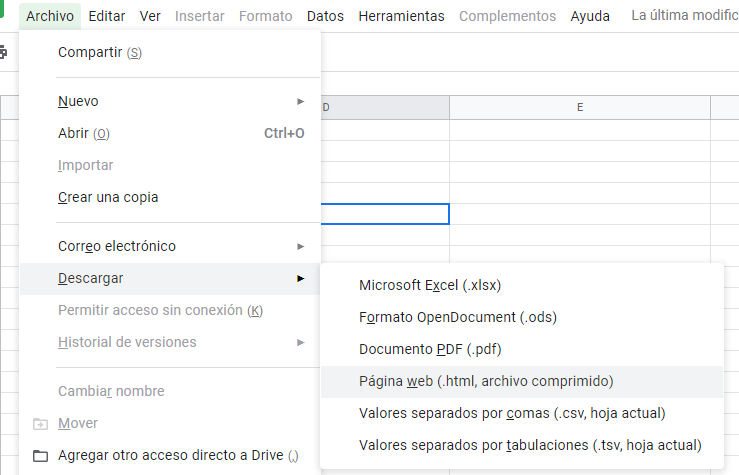
The script updated:
const path = require("path");
const downloadPath = path.resolve("./download");
// puppeteer-extra is a drop-in replacement for puppeteer,
// it augments the installed puppeteer with plugin functionality.
// Any number of plugins can be added through `puppeteer.use()`
const puppeteer = require("puppeteer-extra");
// Add stealth plugin and use defaults (all tricks to hide puppeteer usage)
const StealthPlugin = require("puppeteer-extra-plugin-stealth");
puppeteer.use(StealthPlugin());
// Add adblocker plugin to block all ads and trackers (saves bandwidth)
const AdblockerPlugin = require("puppeteer-extra-plugin-adblocker");
puppeteer.use(AdblockerPlugin({ blockTrackers: true }));
function sleep(ms) {
return new Promise((resolve) => setTimeout(resolve, ms));
}
(async function () {
// That's it, the rest is puppeteer usage as normal
const browser = await puppeteer.launch({
headless: false
});
const page = await browser.newPage();
let navigationPromise = page.waitForNavigation();
await page.goto("https://accounts.google.com/");
await navigationPromise;
await page.waitForSelector('input[type="email"]');
await page.type('input[type="email"]', process.env.email); // Email login
await page.click("#identifierNext");
await page.waitForSelector('input[type="password"]', { visible: true });
await page.type('input[type="password"]', process.env.password); // Password login
await page.waitForSelector("#passwordNext", { visible: true });
await page.click("#passwordNext");
navigationPromise = page.waitForNavigation();
await navigationPromise;
await page.goto(process.env.file_url); // Spreadsheet url
await page._client.send("Page.setDownloadBehavior", {
behavior: "allow",
downloadPath: downloadPath,
});
await page.keyboard.down("Alt");
await page.keyboard.press("KeyF");
await page.keyboard.press("KeyD");
await page.keyboard.press("KeyW");
await browser.close();
})();
Now we have the data downloaded. Cool! The reading process will be for another post.
Wrap up
This is a simple but useful implementation to solve this kind of problem. Hope you enjoy it.
Happy Hacking!